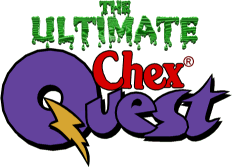
A New Project For DooM Legacy.
Using The Original Chex Quest IWAD to Run DooM Legacy
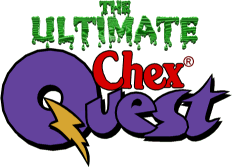
Using The Original Chex Quest IWAD to Run DooM Legacy
Okay. You do not have DooM, but you want to play The Ultimate Chex Quest using Legacy.My first reaction will be to tell you to BUY DOOM. Why? Because DOOM ROCKS, and because there is still a massive DooM community out there, making game mods, and doing all sorts of things with DooM that id software never even imagined was possible back in 1993.
However, if that is not an option, it is possible to run DooM Legacy using the original Chex Quest IWAD as a substitute for the Ultimate DooM IWAD. Chex Quest’s IWAD, chex.wad, happens to have everything Legacy needs in order to run in Ultimate DooM mode, the mode required to run T.U.C.Q.. Legacy just needs to be fooled into thinking the Chex Quest IWAD is the IWAD for The Ultimate DooM. Here’s how it works:
(NOTE: There are a lot of steps here, but most of them only have to be done once.)
First of all, if you have not downloaded the original Chex Quest, go to the download section of this site, and do it now. NOTE: The full CD version of Chex Quest is no longer available, due to bandwidth problems. Download the smaller cut down version, without the movies and menu system.Unzip the file chex.wad to the directory you installed Legacy v.1.42 to.
Open “My Computer”. You will find it either as an icon on your desktop, or as an option under the start button.
Go through the directories (I am assuming you have navigated through directories before.) until you are in your Legacy directory.
Click on chex.wad. Wait a moment or two. Click on chex.wad again. The name should now be highlighted, and there should be a blinking cursor at the end of it.
Press backspace or delete to delete the name.
Now retype the name as “doomu.wad” and press enter. This name will tell Legacy that the IWAD is The Ultimate DooM, instead of Chex Quest.
Now you will have to set up Legacy's launcher.
WARNING: The DooM Legacy launcher uses a file named “doomargs.tmp”, which it will rewrite every time you make a change. This file does not come with Legacy however, and trying to run legacy from the launcher without it will cause an error.To fix this problem, open Notepad (a text editor that comes with Windoze that can be found under Start > All Programs > Accessories), or another text editor of your choice. Press the space bar once or twice to create an essentially blank document, then save it to your Legacy directory as plain text (Notepad is always plain text) with the name “doomargs.tmp”.
Now you can continue.
In your Legacy directory, double click launcher.exe. The launcher’s main window should open up.
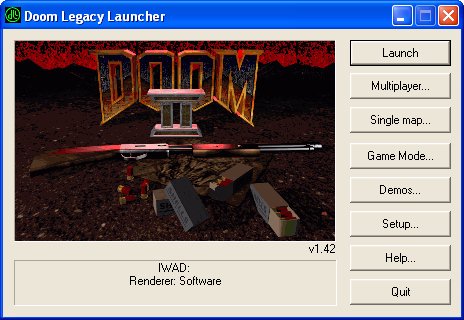
(NOTE: Do not be alarmed if the picture displayed in the launcher is different than the one shown here. There are three different pictures used by the launcher. The one shown here is just one of them.)
Click on the “Game Mode...” button. The following window should pop up:
The first thing you need to do is tell the launcher where legacy.exe is. Click on the “...” button to the right of the field labeled “Doom Legacy program”. Another window will pop up, which will allow you to find and select legacy.exe. Locate legacy.exe, select it, and click on the “Open” button. The Game setup window should now look something like this:
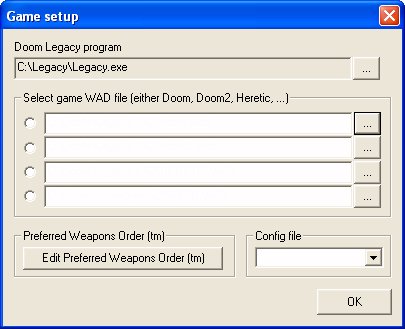
(NOTE: What the field actually says will depend on what directory path your copy of legacy.exe is in.)
Now you will need to tell the Legacy launcher to use your renamed Chex Quest IWAD (doomu.wad) as as the IWAD for the game. Under “Select game WAD file”, there are four fields with round radio buttons to the left, and “...” buttons to the right. Click on the radio button for the topmost field. A black dot will appear in the centre of the button, indicating that the topmost field is now selected.
Click on the “...” button. Locate and select doomu.wad. If you were following instructions earlier, it should be in the same directory as legacy.exe and launcher.exe.
Once selected, click on the “Open” button. The Game setup window should now look something like this:
Click “OK” to close the Game setup window. The launcher’s main window should now have either “IWAD: doom” or “IWAD: Ultimate doom” written in it near the bottom.
As things stand, you will now be able to play the original Chex Quest game in Legacy’s default software mode simply by clicking “Launch”, but please do not do that yet. Thank you.
Do you have a newer computer that supports open graphics language (openGL)? If you can play any of the newer games around using 3D accelerated graphics, then the answer is probably “yes”. If so, then you will probably want to switch from Legacy’s software mode to openGL mode. You can do this by clicking on the “Setup...” button, then switching the render mode to openGL.
DON’T CLICK LAUNCH!
If you do, you will only be playing with the IWAD by itself. You will not be playing with T.U.C.Q.. In order to use T.U.C.Q., you will have to tell Legacy to add it as a PWAD (patch wad).
Click the “Single map...” button. The start single player window will open.
Under “Customize”, click on the box to the left of “Additional files”. A check mark will appear in the box, and the field just below it will turn white.
Click on the “+” button. This will open a window where you can find and select PWADs in the same way you selected legacy.exe and the IWAD. Assuming you unzipped the latested version of T.U.C.Q. to some directory, hopefully a subdirectory in your Legacy directory, locate your Ultimate Chex Quest wad. The name of the phase II beta 3 version, for example, is “Cquestp2b3.wad”. After selecting the T.U.C.Q. wad and clicking “Open”, the Start single player window should look something like this:
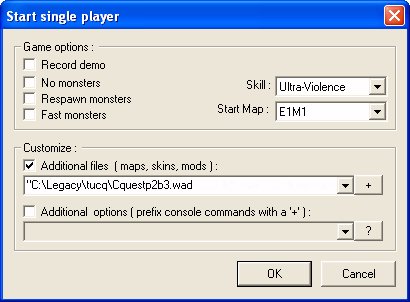
(NOTE: What the Additional files field will actually say will depend on the actual location of the T.U.C.Q. wad, and the name of the version you are using.)
You will now want to choose the skill level you want to play the game at. The default the Legacy launcher begins with is “Ultra-Violence”, the second highest skill setting. If you are a first time player, this will likely be too difficult for you. Click on the downward pointing triangle beside the skill setting. This will cause a drop down menu with all the skill levels listed on it to appear.
The skill settings go from “I’m too young to die” (easiest) to “Nightmare” (extremely difficult). If you are a first time player, it is recommended that you click on “I'm too young to die” and use this skill setting while you get used to the controls.
Please note that Chex Quest, and therefore T.U.C.Q., uses a different set of names for the skill levels than the names used by DooM and the Legacy launcher. Do not worry about this much. The Chex Quest names correspond to the skill levels in DooM, and can be figured out easily.
Once you have selected your skill level, just click “OK”. The launcher will display a startup window.
A few messages will be displayed in the startup window, and then the entire screen will turn black. A full screen version of the same startup graphic will appear, with a series of messages scrolling up the left side. These messages are Legacy going through its start up routine. The game will then warp you to the first map of the game, and ...
Voila! You are playing The Ultimate Chex Quest!
After you have played the game for a while, and are ready to quit, press the escape key (Esc) to bring up the game’s main menu. Use your cursor keys to move the little rotating chex piece until it is sitting directly to the left of “Quit Game”, and press enter. A dialogue box will pop up, stating a random message, and allowing you to either quit or stay in the game. Press “Y” to quit.
Once you have quit the game, go back to the Legacy launcher and click on the “Quit” button to shut down the launcher. This is very important. As the launcher shuts down, it will write all the settings you entered in to it to a file, so it will be able to remember them the next time you run the launcher. If you simply shut of the computer without telling the launcher to quit, then this important information will not be saved, and you may have to do everything you have done so far on this page all over again!
The next time you run the Legacy launcher, all of the settings you put in should still be there. All you will have to do is click the “Single map...” button, and then “OK”, and you will be back in there game. :-)