
How to Use Skins With Legacy
|
|
|
|
|
|
|
|
Using a skin with DooM Legacy is actually rather simple. You start by selecting a skin file just as you would any other pwad. All players participating in the game must be using the skin file loaded in order to see the skin. Any player not using the skin file will only see the default space marine.
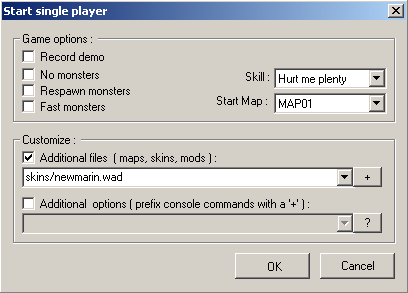
Once the game is running, the skin may be selected. To do this, call up Legacy's main menu by pressing the escape key. Select the multiplayer option from the menu and press enter.
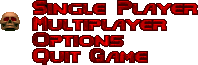
The game will then switch to the multiplayer menu. Select either “Setup Player One” or “Setup Player Two” depending on which player you want to change the skin for.
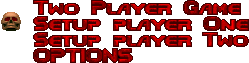
A setup screen will appear. From here you can change the skin, as well as the player name and the colour you are using. The name of the currently selected skin will appear at the bottom of the screen. An animated front view of the skin appears in a preview window. The skin is depicted using your currently selected colour. If the pwad containing the currently selected skin is not loaded, then Legacy will default to using the normal space marine.
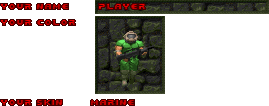
To change the current skin: move the white cursor down to “YOUR SKIN” using the up or down cursor keys. Use the left or right cursor keys to cycle through the skins. Stop on the skin you want to use.
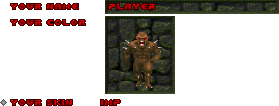
To change the current colour: Move the white cursor to “YOUR COLOR” using the up or down cursor keys. Use the left or right cursor key to cycle through the colours. Stop when you find the colour you like.
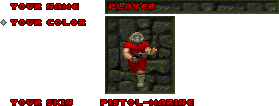
To change your name: Normally this would require a long court procedure, but it is much easier in Legacy. All you have to do is move the white cursor to “YOUR NAME”, and then enter in the name you prefer.
![]()
When you have finished making your changes, use the escape key to exit the menu.
Your current skin, colour, and name will be saved by the game, so it will not be necessary to select the skin every time you play.