
Part II: Finishing the Skin File Using Wintex 4.2
By Mark Quinn
|
|
|
|
|
|
|
|
Assuming you have followed the instructions from part I, you should now had a .wad file that contains all of your graphics, sprites, and sounds, and the all important S_SKINxx lump. Unfortunately, the little bugger just doesn’t work. Wintex 3.4 does not know that S_SKINxx is supposed to be the last entry before your skin sprites in order for the skin to work. If you run Legacy with this file as it is, all you will get from Legacy is a rude message.
Obviously, we will have to rearrange the entries within the pwad in order for it to comply with Legacy’s needs. This task if far beyond the capabilities of Wintex 3.4. If you haven’t done so already, please close Wintex 3.4 now.
Open Wintex 4.2.
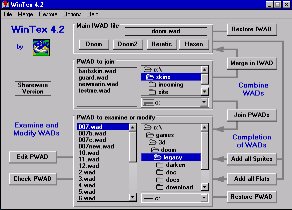
In the window labelled PWAD to examine or modify, locate the .wad file you created Wintex 3.4.
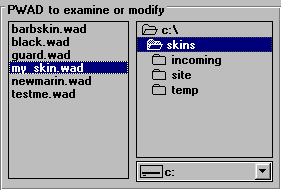
Select the
file and click ![]() .
This will open Wintex 4.2’s entries window.
.
This will open Wintex 4.2’s entries window.
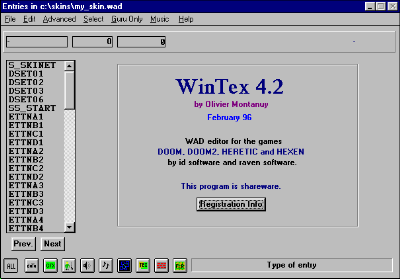
As you can see, the S_SKIN lump (in this case S_SKINET) is in the wrong place. It has to be directly before the first sprite (ETTNA1).
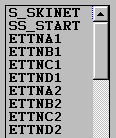
If you only included player sprites in your .wad file (no sounds or statis bar graphics), your S_SKINxx lump and your sprites will be separated by only one entry—SS_START. SS_START is a sprite marker that Wintex 3.4 automatically includes in its .wad files. It has a companion marker, SS_END, which appears at the end of the sprite list. These markers are required by DooM. Legacy, however, does not require them. This means that it is okay to delete them. Click on SS_START to select it, then press the delete key. Scroll down and select SS_END and delete it too.
The procedure is slightly more complicated if you have included sounds or statis bar graphics, but not difficult. All you have to do is move S_SKINxx so that it is just in front of SS_START.
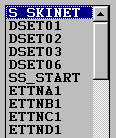
From the menu bar click Edit and choose Cut entries. This will remove S_SKINxx from the wad and store it on the clipboard.
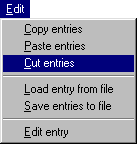
Now select the entry just before SS_START. Click Edit and then choose Paste entries. S_SKINxx will appear just before it.
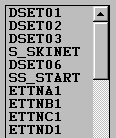
I know what you are thinking. “If S_SKINxx appears before the entry you selected when you paste it, why not select SS_START, or the first sprite in the list?” It is a logical assumption. Unfortunately, Wintex 4.2 does not like having sprites mixed with other entries. If you select SS_START and try to paste there, or if you try to paste somewhere in the sprite list, Wintex will paste S_SKINxx at the end of the sprite list instead. Even if you have already deleted SS_START, Wintex will still paste S_SKINxx at the end of the sprite list.
That’s okay. Just cut and paste the other entry so that it is out of the way.
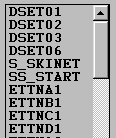
Now delete SS_START and SS_END as you did before. Save the .wad file and then quit.
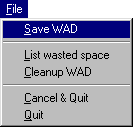
Exit Wintex 4.2.
All you have to do now is fire up Legacy, following the instructions outlined in How to Use Skins With Legacy, check out the skin to see if it works, and then go blast your friends.
Enjoy.
Note: If you like, you can submit your skin to the Epidermis Emporium. This will make it available for use by users from all over the net. New skins are always welcome at the emporium. Your 15 minutes of fame will be assured. For information of where to send your skin, and the rules for submission, click here.
If you are
having difficulties with your skin, read The
Skin Trouble Shooting FAQ. It contains a list of the most common
skin making problems, and their solutions.